PDF++ Documentation
Stamp Of Attachment
1. How is an attachment stamp applied?
- Go to the “Stamp and Page Number” tab.
- Click select a PDF or drag a PDF to the dotted area.
- Tick “Attachment stamp” and fill in information as needed.
- The default setting for the “Company Name / Logo” line is set under the “Settings” tab or is centrally linked to your license settings.

2. How do I process many files at once?
- Go to the “Multiple at a time” tab.
- Click select the PDFs or Drag and Drop the desired PDFs.
- Navigate the settings that match your needs.
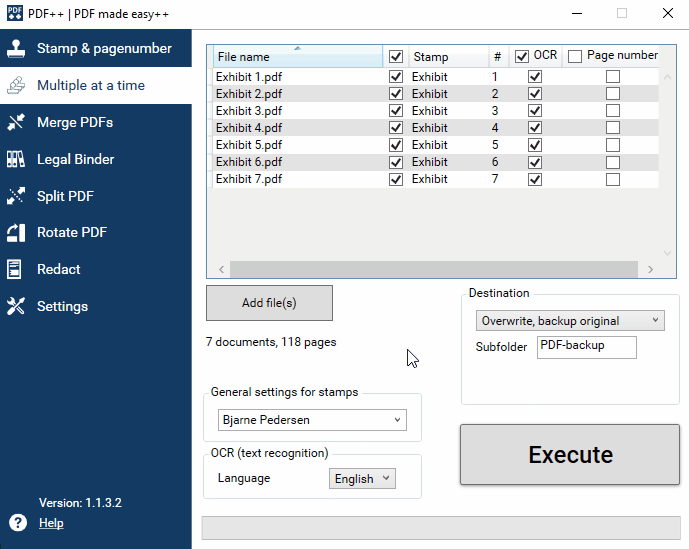
3. Can I get another design of stamp, e.g. own logo or font?
Yes! Get your own logo as a digital stamp.
Tailor attachment stamp etc. hourly rate EUR 130,-
We need to receive a vector file or a PDF with min. 300 dpi of the logo.
Adaptation to design usually takes less than 2 hours.
Contact us for specific offer.

Merge PDF’s
1. How to merge multiple PDFs into one?
- Go to the “Merge PDFs” tab.
- Click select the PDFs or Drag and Drop the desired PDFs.
- Navigate the settings that match your needs.
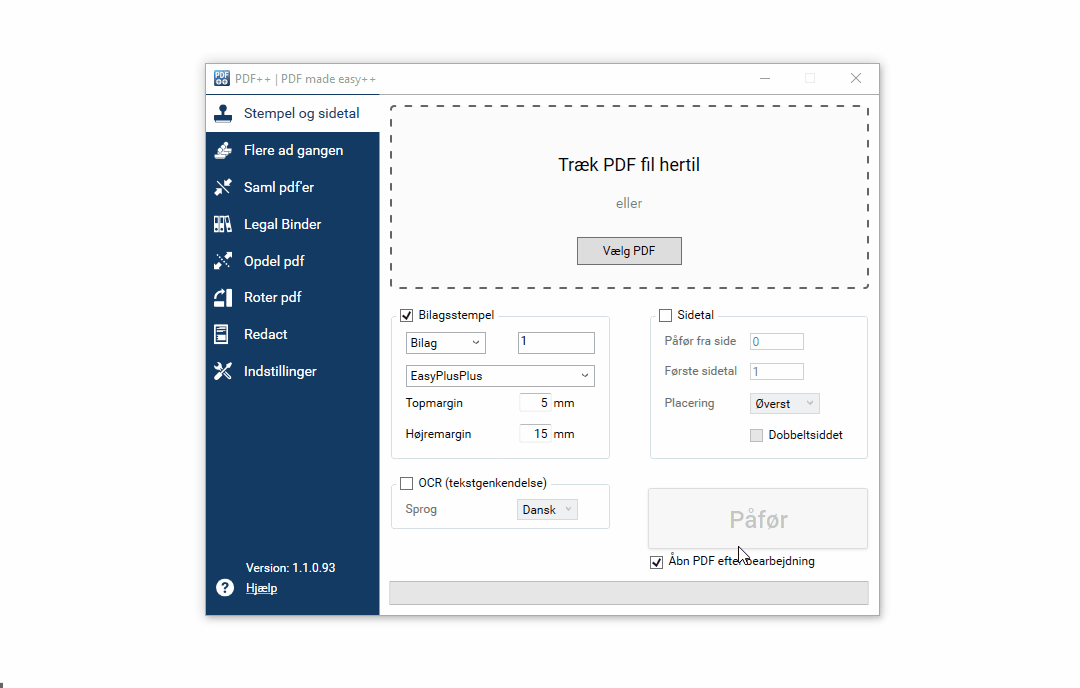
Split PDF file
1. How to split a PDF file
- Go to the “Split PDF” tab.
- Click select a PDF or Drag and Drop.
- Click 1st line in “Split PDF” and type page numbers 1-?
- Double click on 2nd line and enter included page number?
- Continue your desired breakdown.
- Click “Split”.

2. How to split a PDF by size
- Go to the “Split PDF” tab.
- Click select a PDF or Drag and Drop.
- Click “Split by file size”
- Select the max. desired file size: 10Mb, 50Mb, 70Mb & 100Mb
- Click “Split”
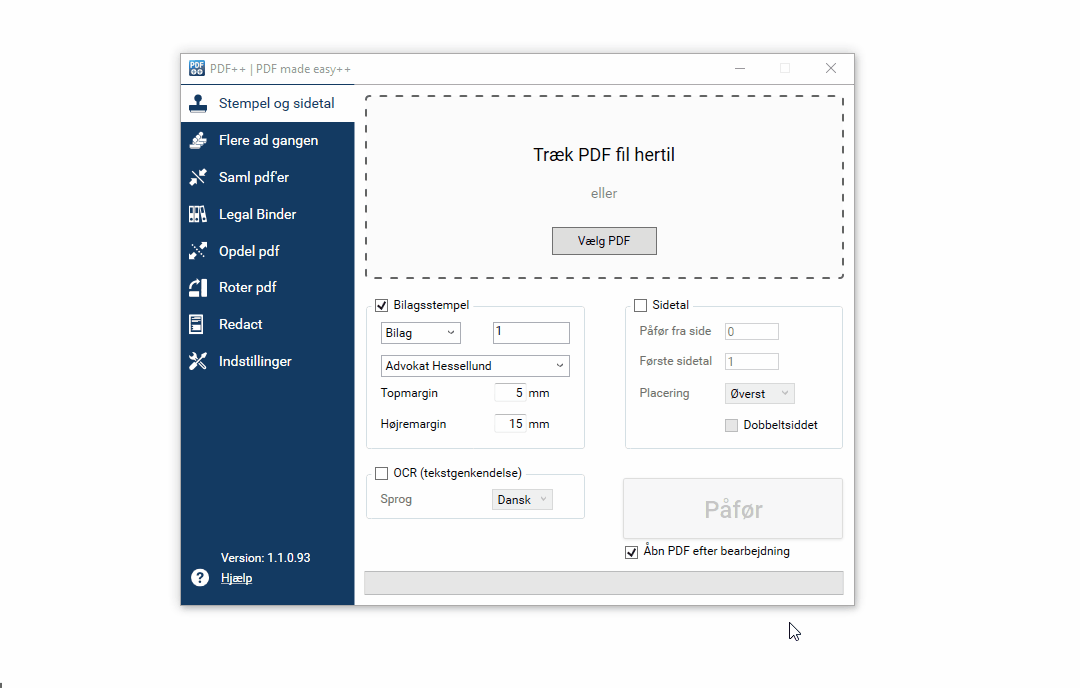
Rotate PDFs
1. How to rotate PDFs
- Go to the “Rotate PDF” tab.
- Click select a PDF or Drag and Drop.
- Navigate the settings that match your needs.
OCR – Text recognition
1. How to make pdf searchable - How to perform OCR
- Click on OCR and select the track for the PDF (s) that you want to make searchable.
- Click “Execute”
2. Which languages are supported?
PDF ++ can now recognize the following languages:
- Danish
- German
- English
Additional languages can be added. Contact EasyPlusPlus.
License
1. How do I enter the license key?
The license key is entered on the “Settings” tab.
It is possible to automatically assign the license to all employees of the company. Contact EasyPlusPlus to get this set up.
2. My license has expired?
Probably the reason is the non-payment of subscription. Please contact EasyPlusPlus
3. How to unsubscribe?
Please contact EasyPlusPlus
Installation
1. Download and install
PDF ++ can be downloaded at the latest version from this link: PDFPlusPlus-setup.msi
2. Upgrading
For new version of PDF ++, it appears under “settings”. Just click on the link.
3. Enter license key
After receiving a license key, enter it under “Settings”.
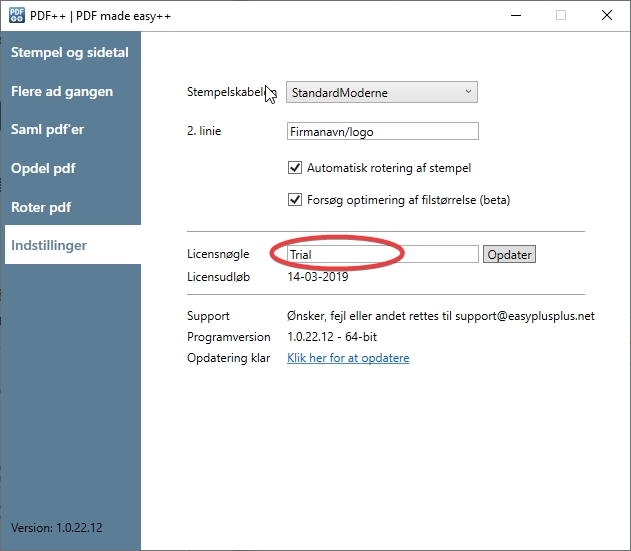
4. System Requirements
PDF ++ requires Windows 7 or newer.
PDF ++ supports both 32-bit and 64-bit environments. 64-bit recommended.
A minimum of 4Gb is required for satisfactory driving with larger PDFs. We recommend more than 8Gb.
Microsoft .Net Version 4.6.2 eller nyere (https://dotnet.microsoft.com/download/dotnet-framework)
Visual Studio Redistributable 2015, 2017 eller 2019 (https://support.microsoft.com/da-dk/help/2977003/the-latest-supported-visual-c-downloads)
Wishes, faults, rice and praise are received
If you have ideas, needs or anything, we would love to hear about it so that we can include it in upcoming versions, maybe your feature is already on it’s way.
If you experience any errors, we would also like to have feedback.

